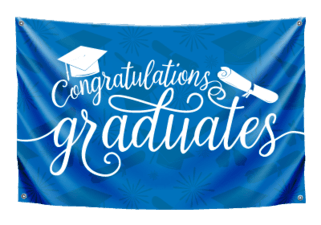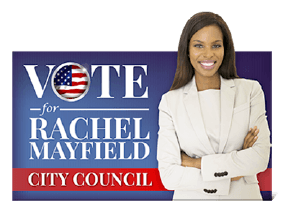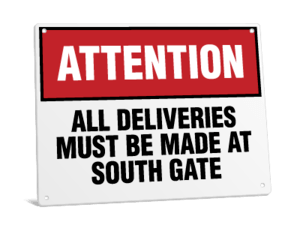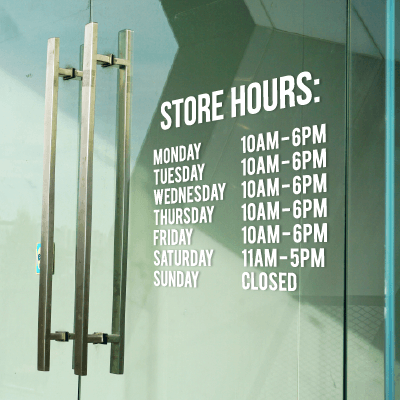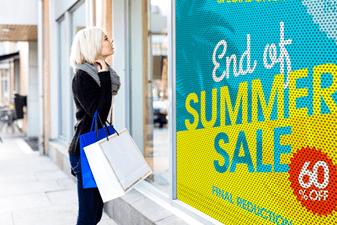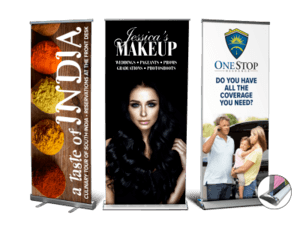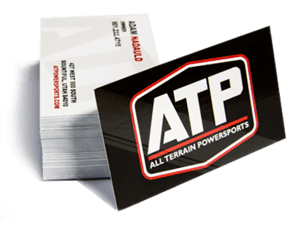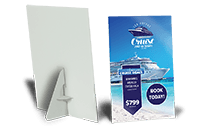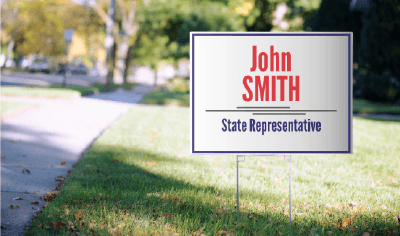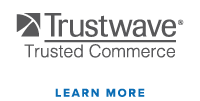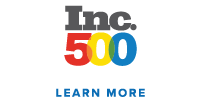Design Customization with Signs.com: How to Use Our Online Design Tool
Design Customization with Signs.com: How to Use Our Online Design Tool
Written by: Nelson James | Article Date: March 28, 2024
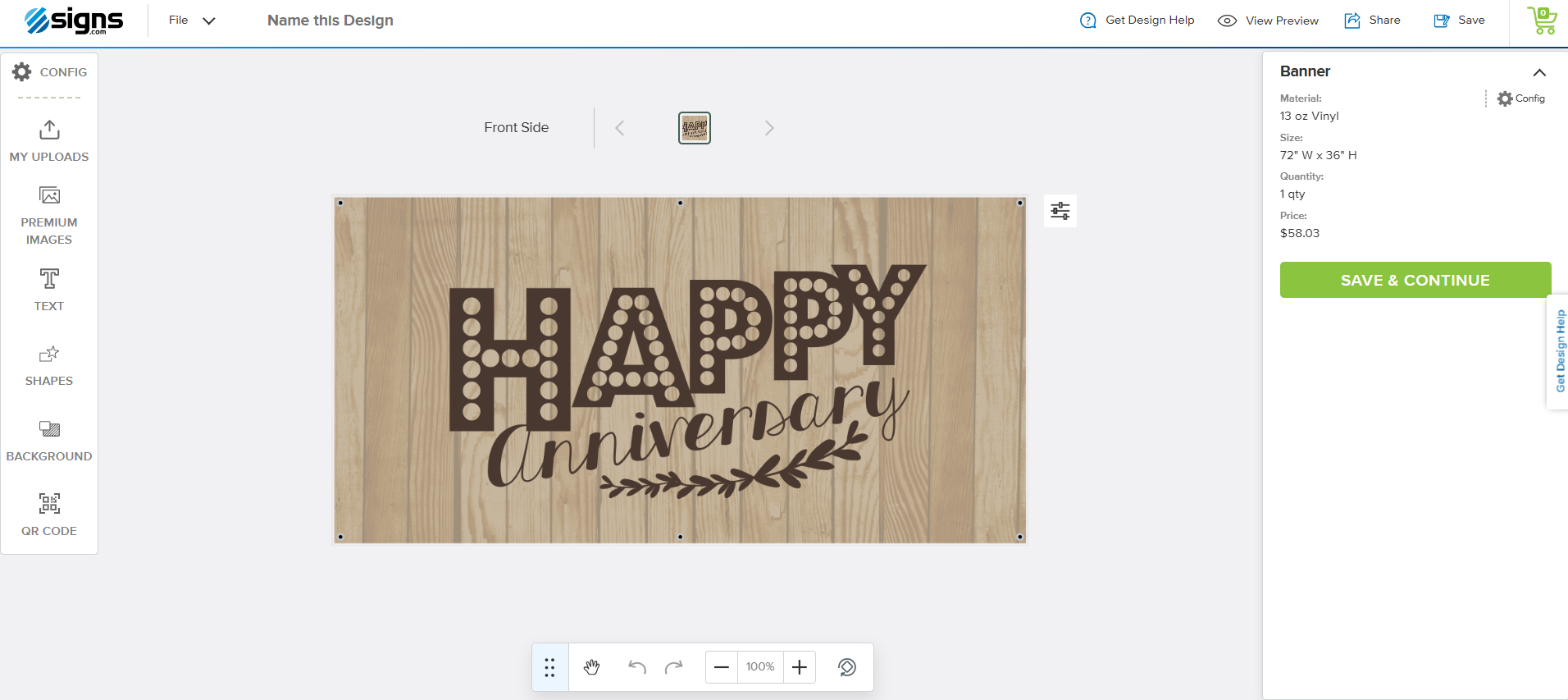
The design process can make all the difference when you’re ordering a sign or a banner. It is ideal that you have a clear vision of what your signage would look like, whether to maximize your brand promotions or to add decor to your establishment, even before you sign up to our website and choose a product.
Many customers come armed with their own creative designs, but what if graphic design isn’t your thing? That’s where we give you the proper push with our easy-to-use online design templates and editing tool. In this article, we’ll break down how our design tool works and share some handy tips to help you craft marketing material designs that truly pop.
How Does the Design Tool Work?
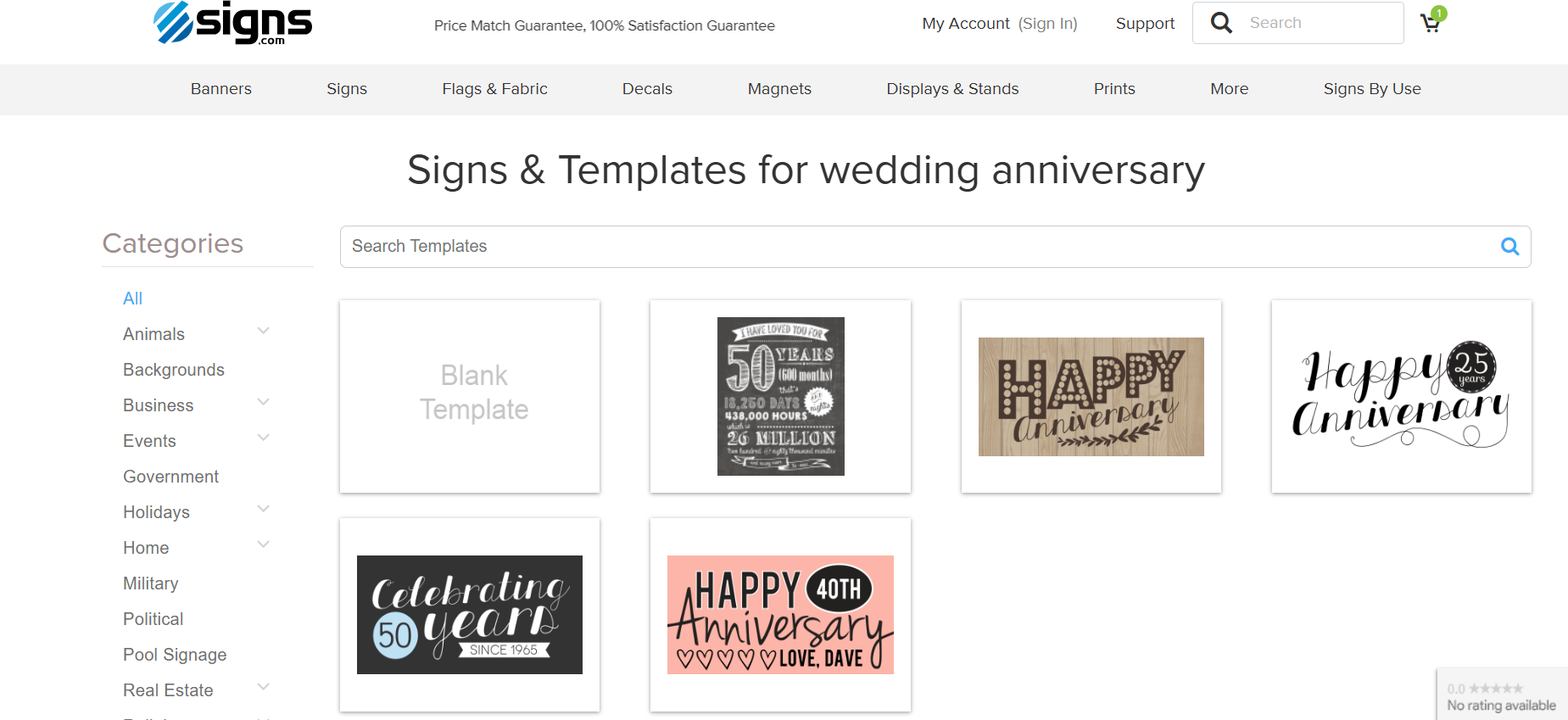
Our online design tool allows you to create artwork for the signs, banners, flags, decals, and other promotional signage you want to order from our online store. Meanwhile, our design templates offer you a head start by providing premade designs that you can improve further. You can access the design tool by creating a Signs.com account and then choosing the premade templates that align with your design ideas, industry, or personal needs.
From there, you get access to our basic tool selections, including custom shapes, image uploaders, and text generators that you can combine and modify. You can also choose your design’s dimensions, shapes, and orientation. These include feather flag shapes, rectangles, squares, and other custom shapes.
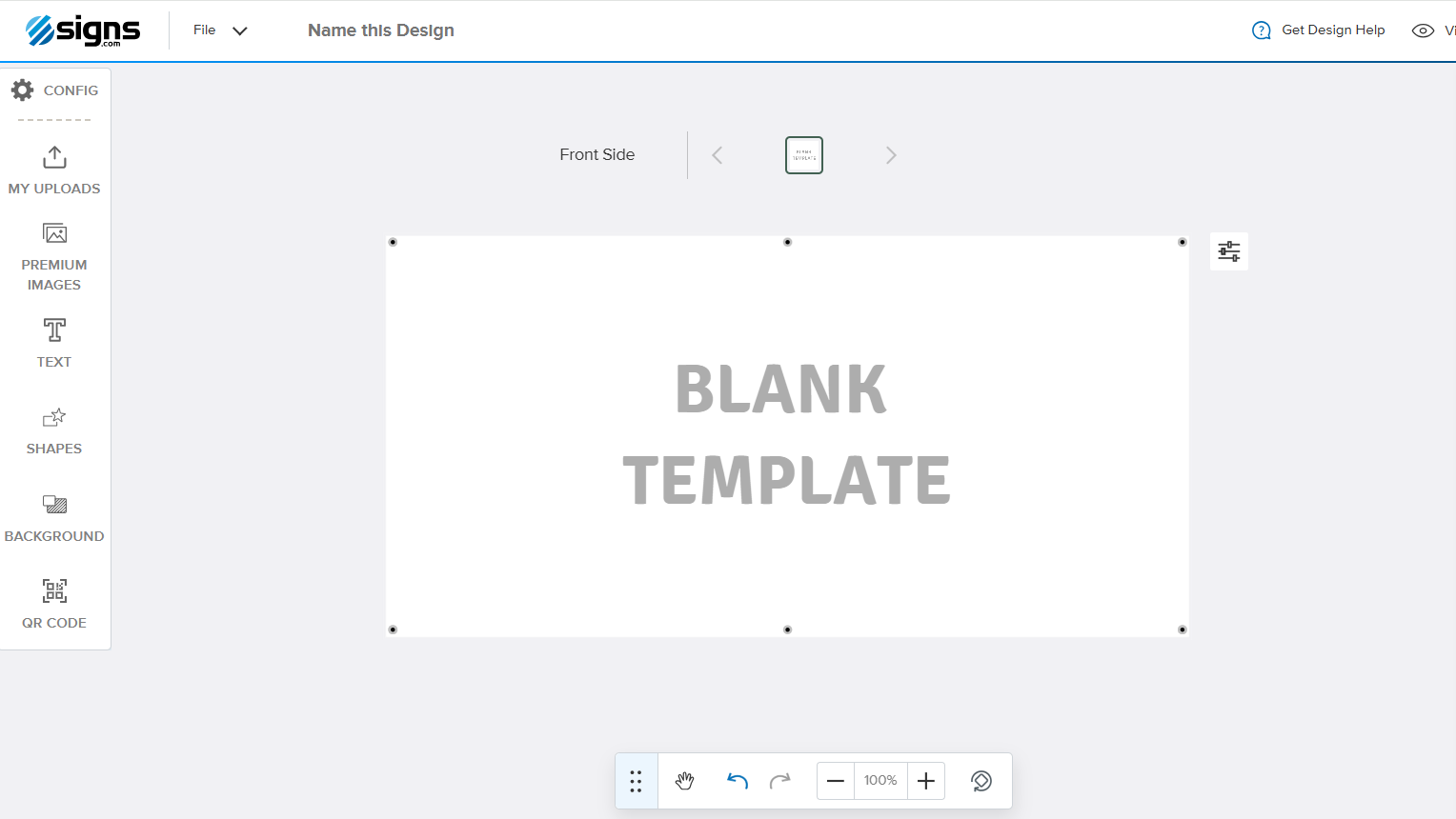
Do you want to design everything from scratch? You can select a blank canvas to upload custom images, add text files, and organize your design layers to look organized and press-ready. The online design tool has all the basic but essential features that any person can use from the get-go.
Using Our Design Templates and Design Tool
1. Getting Started
When you’ve chosen the sign or banner you want to order, click Get Started and select the Design Online option. This will automatically direct you to the design tool, which will provide you with a blank canvas to work on.
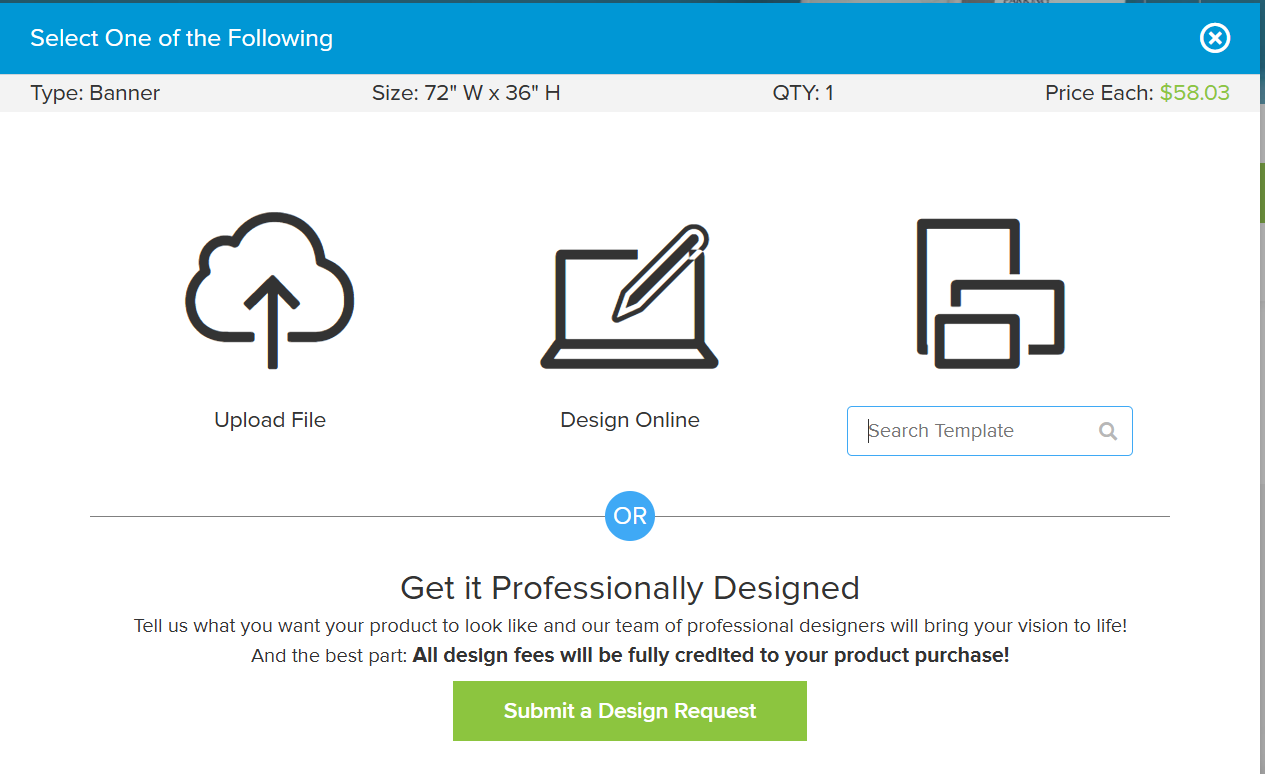
Alternatively, you can access our design tool here and see the available design templates you can use as a basis or a guide.
2. Modifying the Size and Canvas
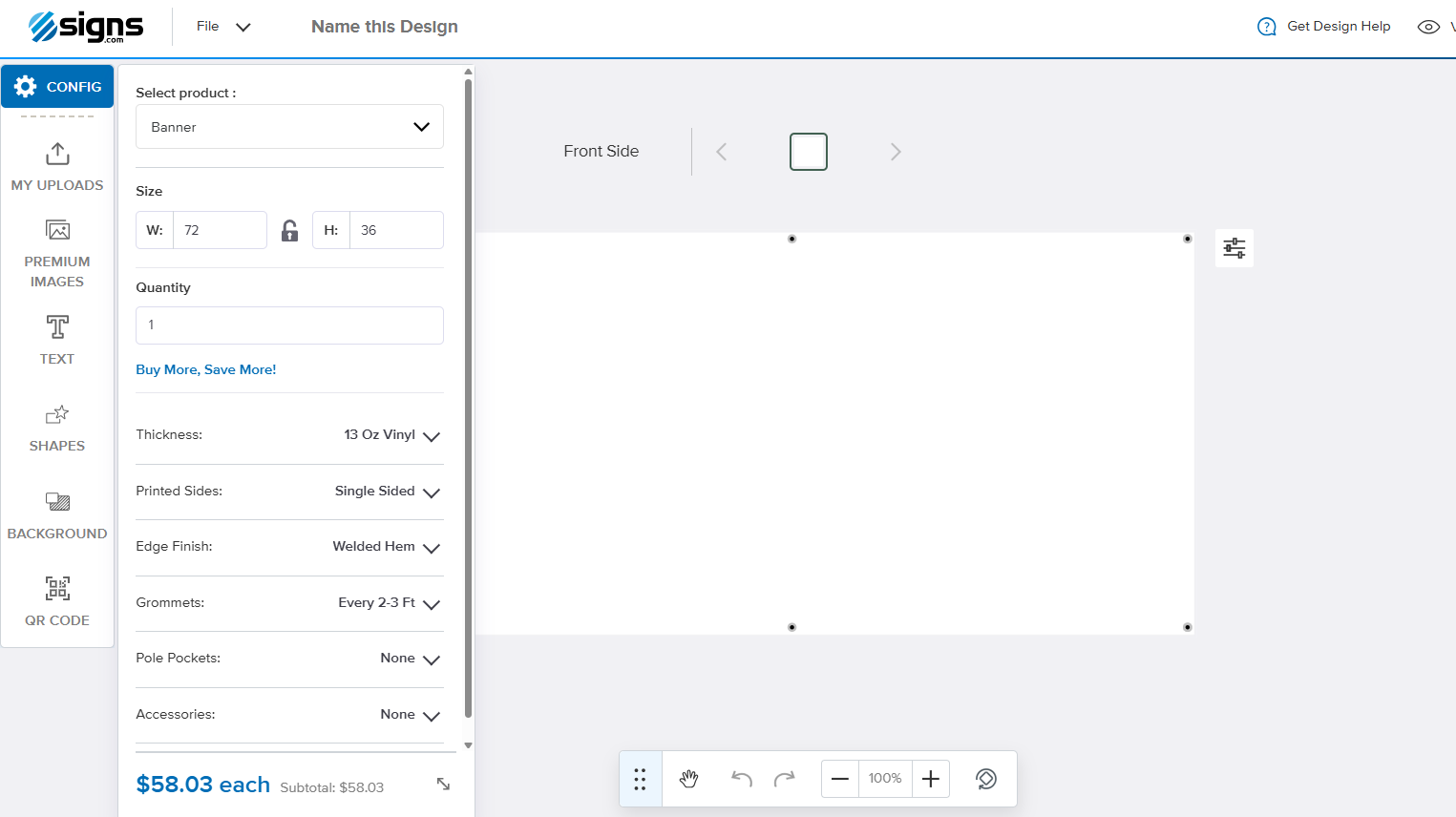
Once you’ve opened the design tool, you can modify and customize your canvas. To change its size and orientation, click on the Config tab at the topmost portion. A selection tool will appear, where you can change its dimensions, opt for single or back-to-back designs, and even change the grommet placements.
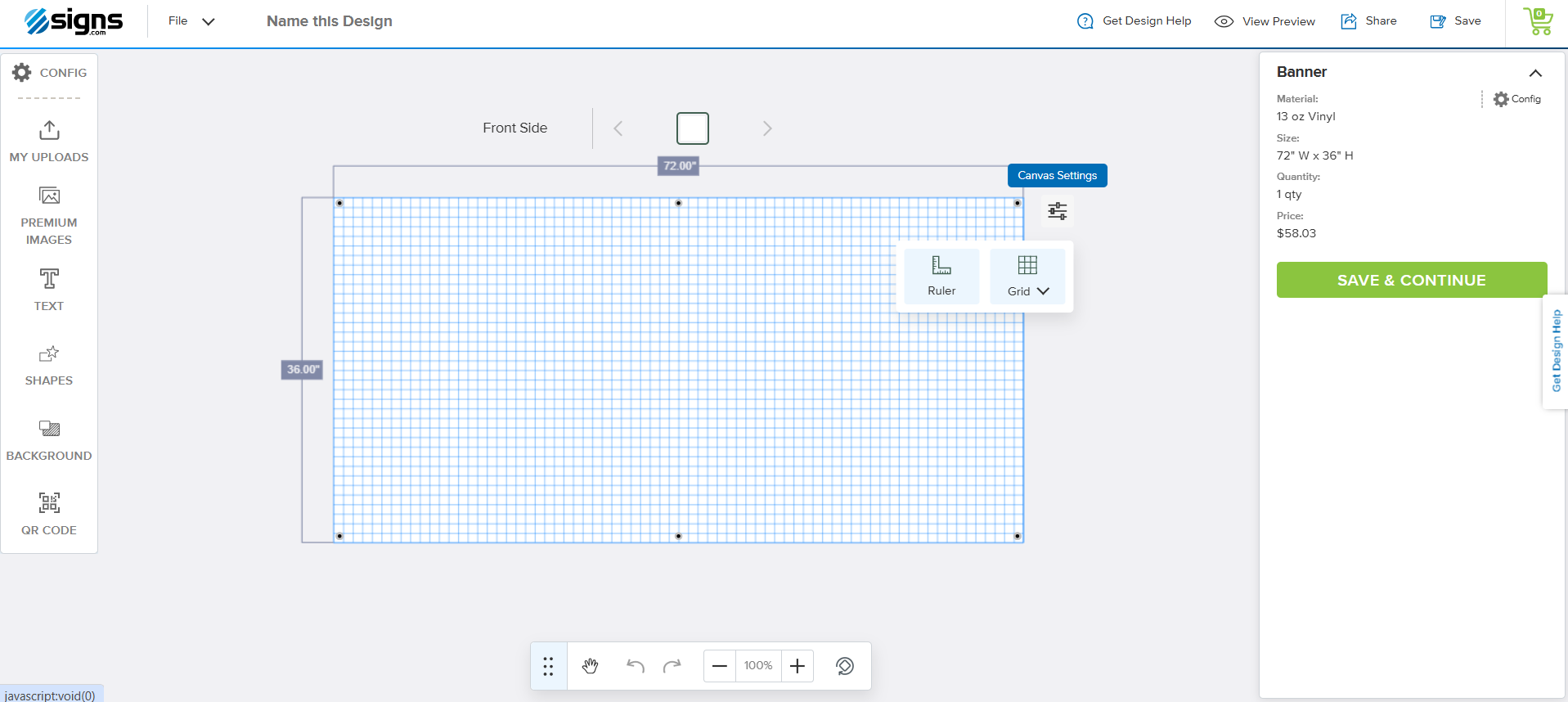
Want to see the current banner size while customizing your design? You can click on the Canvas Settings at the top-right corner, and it will display the current dimensions. You may also turn on the Grid option to help you gauge your design’s alignment.
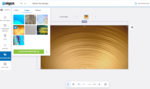
Finally, you can change the background design using the Background tab option. You can modify your background using a color selection tool, use our built-in patterns, or upload your background design. Please note that we only accept AI, EPS, SVG, and PDF files for our background images.
3. Add Custom Images and Designs
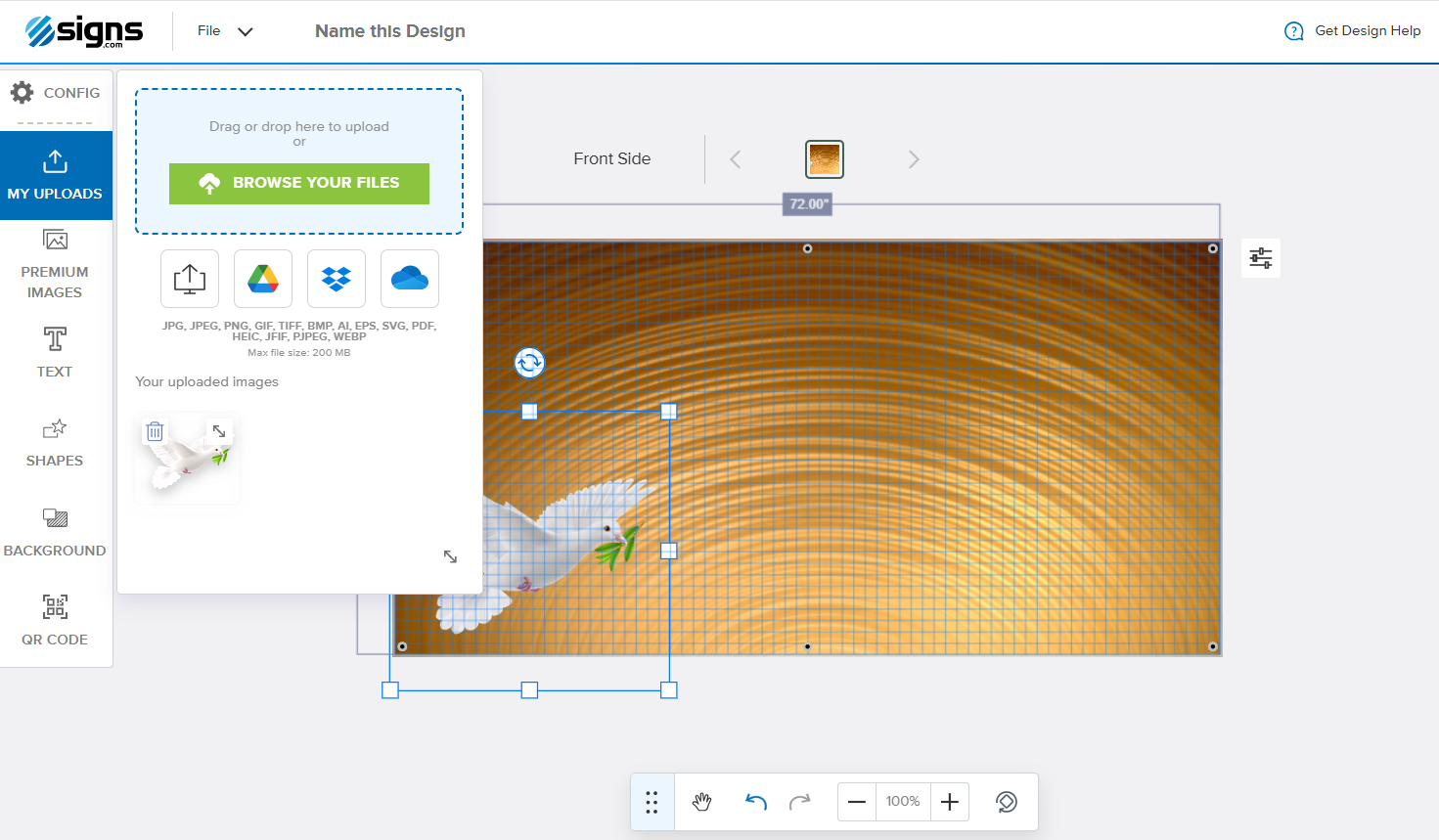
Any design program will let you upload and use your custom images. Our design tool is no different! Click on the My Uploads button in the left-hand corner and select Browse Your Files to access your pictures and upload them into the canvas.
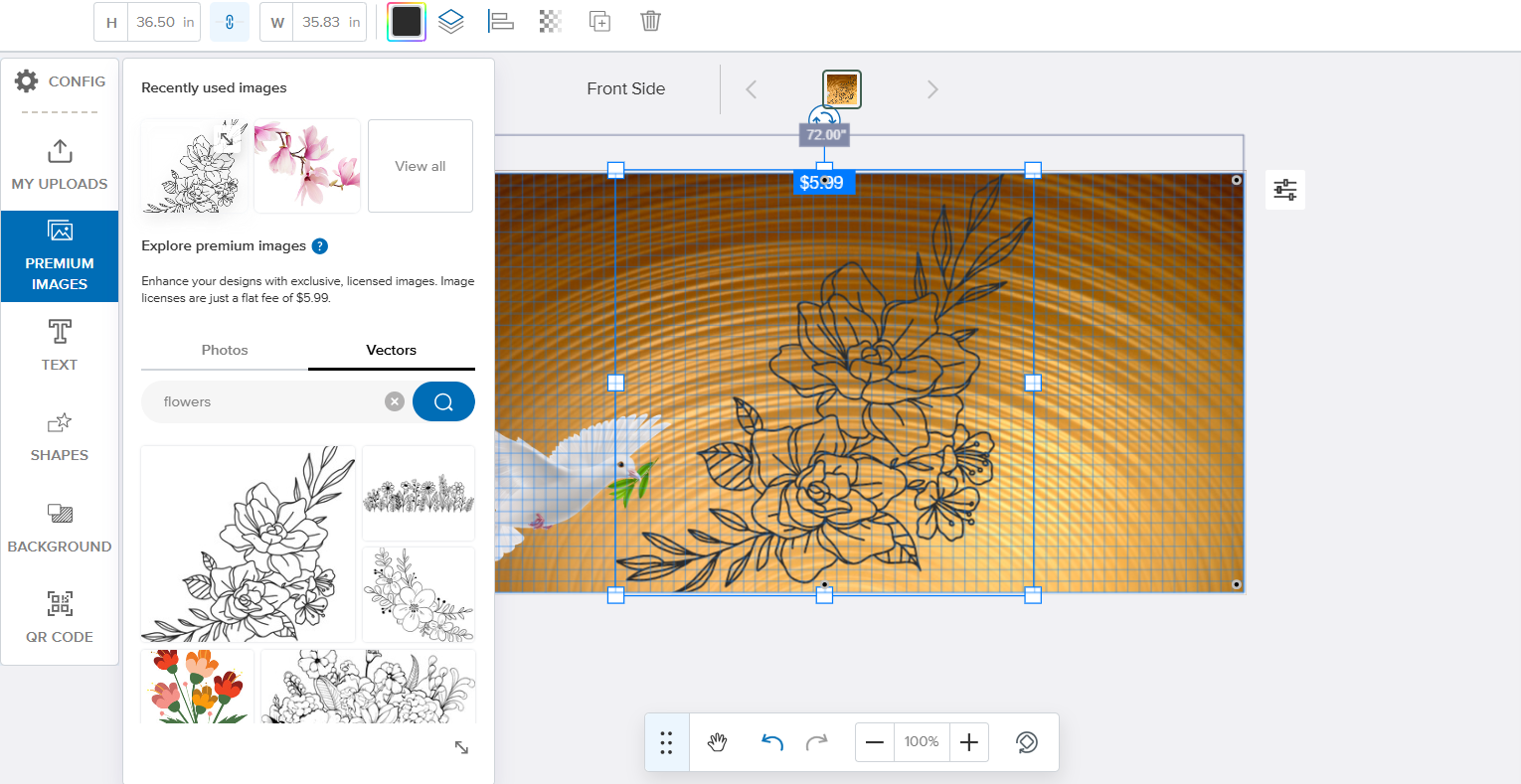
Don’t have the right pics to go with your design? You can also get custom images from our collections by clicking Premium Images. Use as many licensed photos and vectors as you want, with just an additional fee of $5.99.
4. Include Custom Shapes
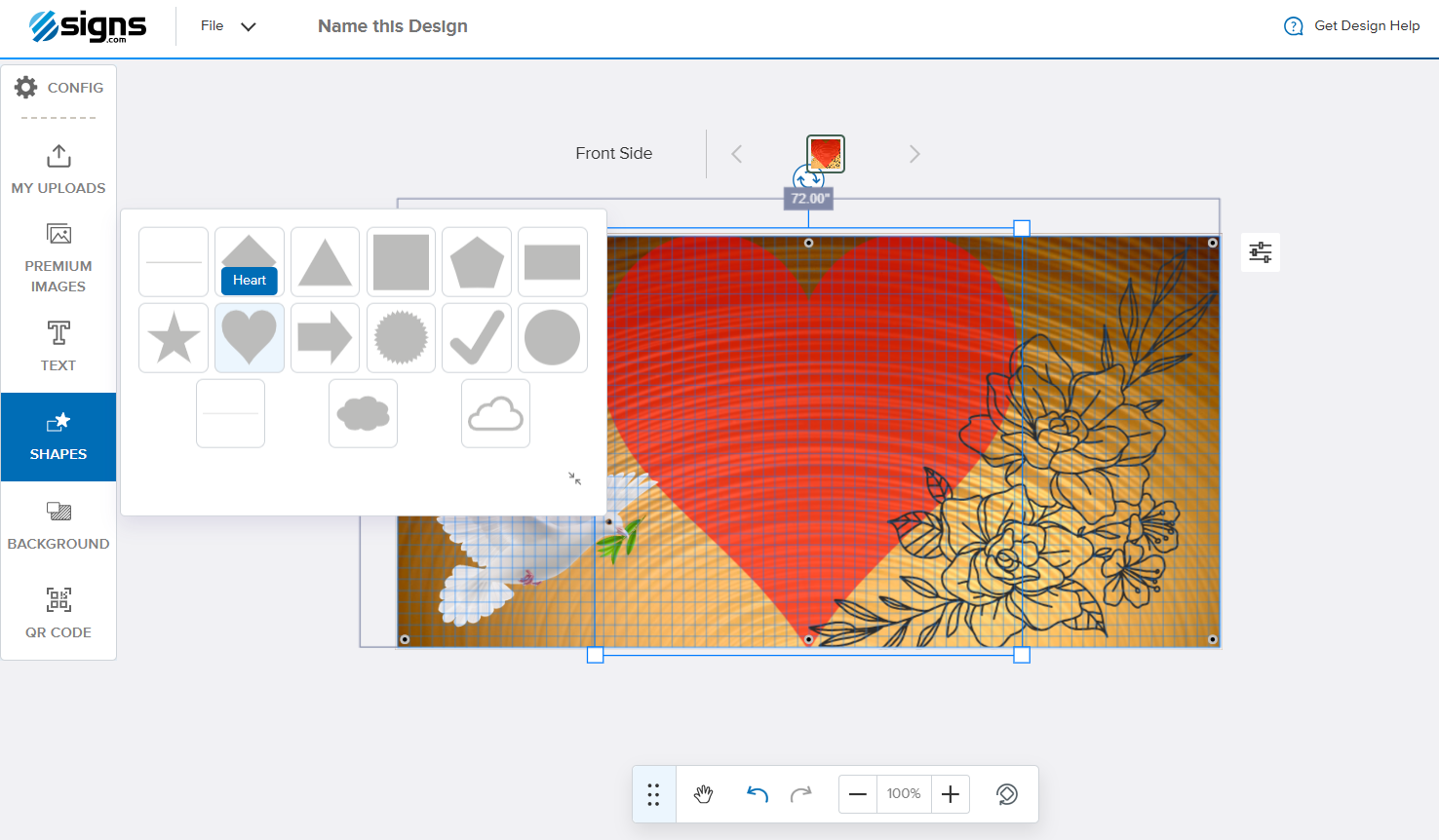
For a more basic design, the tool also comes with a Shapes option, which allows you to select and apply different shapes to your design canvas. You can also copy-paste the shapes using the design bar at the top. This is perfect for creating patterned designs for a step-and-repeat banner.
5. Comprehensive Text Files for Slogans and Message
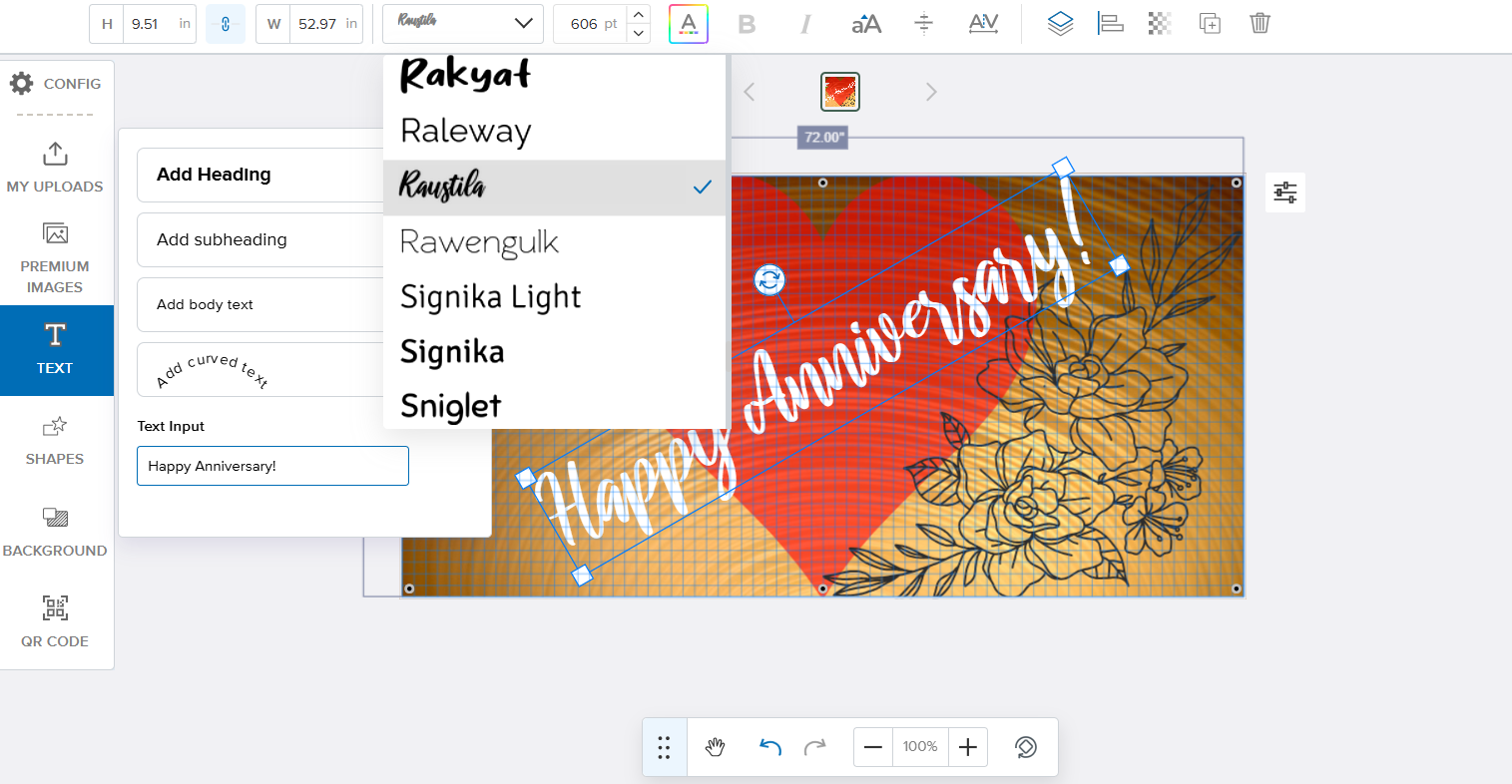
Lastly, finish your signage design by adding texts sharing your branding, slogan, and details while spreading your call to action. The Text option at the left-hand side provides text designs for headings, subheads, body texts, and even a curved text option.
You can change your message’s font, text color, and size by highlighting the words on the canvas and toggling the options at the design bar.
6. Check Out
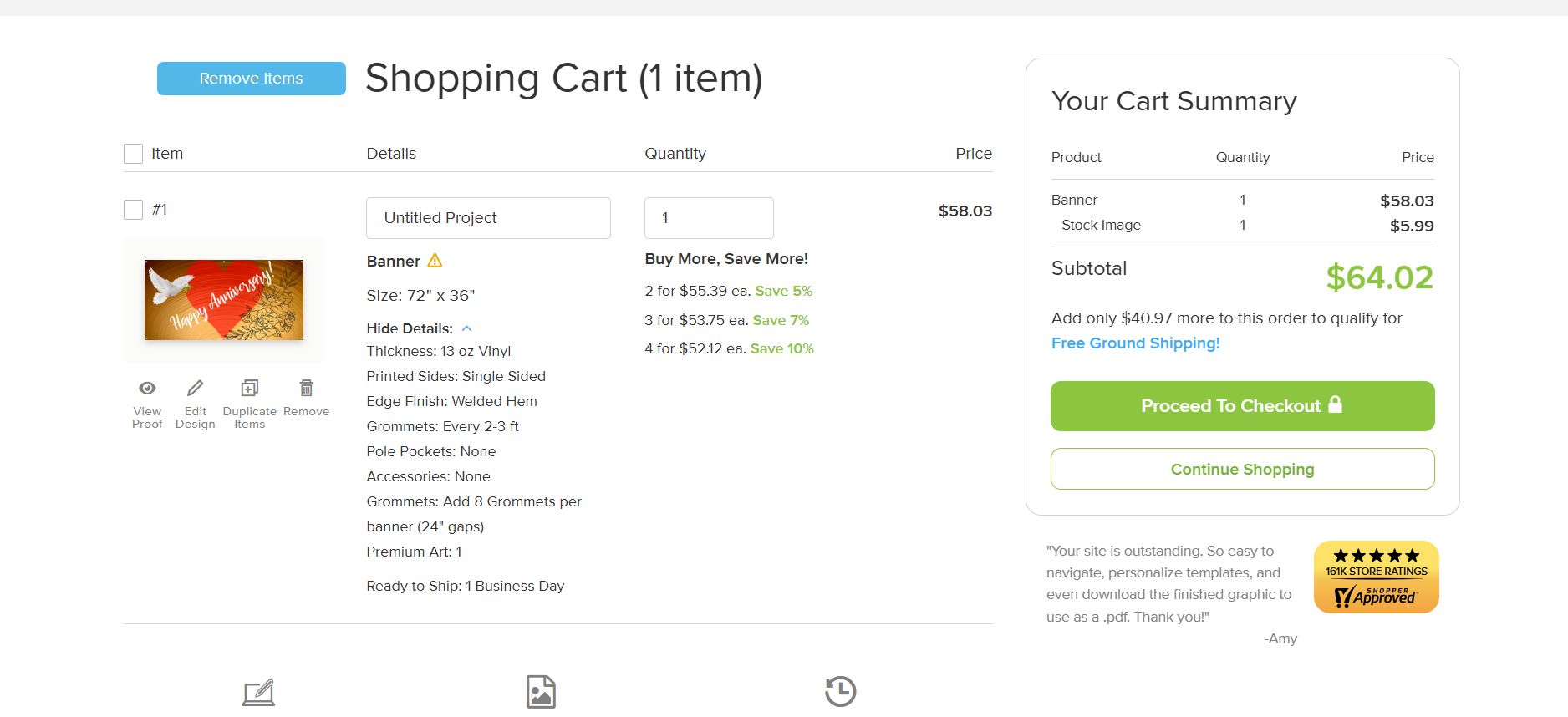
Once you’ve finished your design, click Save and Continue to move to your shopping cart. If you’re happy with what you made, proceed to checkout to view your order details, including quantity, deliverables, and pricing.
You can also request a free design proof, where our in-house team will refine your artwork with professional edits. After the final review, complete your payment, and we’ll send your approved design to the printers. Your custom sign is on its way!
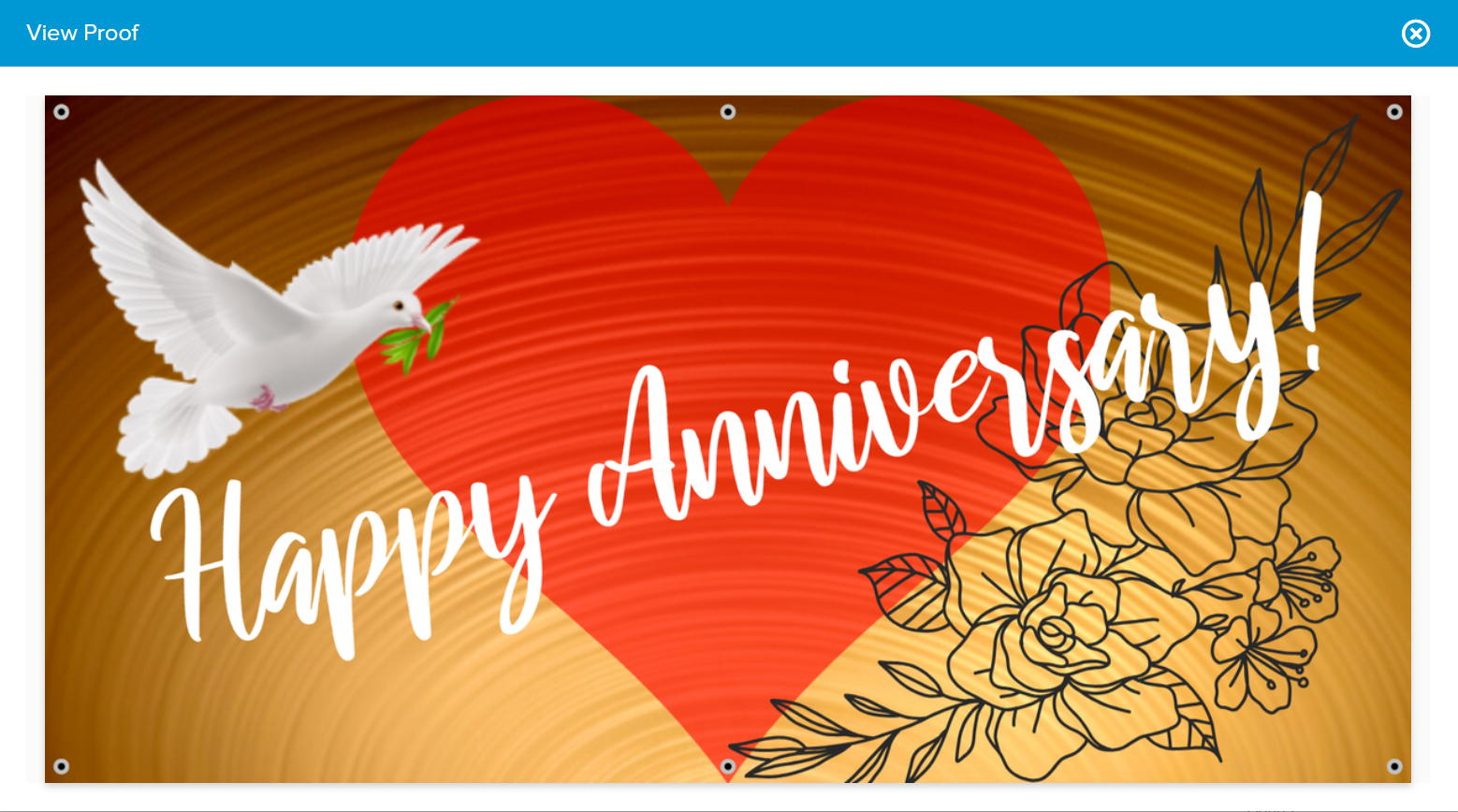
Conclusion
Every sign should stand out and properly convey your unique message and call to action. With our reliable templates and versatile editing tools, you can effortlessly transform your vision into a striking final product that leaves a lasting impression.
From our diverse premade templates that suit various industries and events to our easy-to-use but complete tool, every customer can make incredible signs and banners that showcase their branding.
Whether you want to upload your press-ready design graphics or start from scratch, trust Signs.com to deliver a finished design that meets and exceeds your expectations.